So, you’ve finally got your hands on the ultimate iPhone model that you’ve really been waiting for, an iPhone 8. It has come along with so many features, some of which are so easy to miss. Chances are you’ve been using it to perform a given function but you believe there is much more to it. Most people are not aware of the numerous functionalities their iPhone 8 has the capacity to perform. Here we discuss the top ten tips to enable you to get the most out of your new phone.
Turning the True Tone feature on and off
True Tone is a feature that was first introduced in iPad Pro. On the iPhone 8, this display technology is useful when you want the screen to adapt automatically to surrounding conditions. It, therefore, enables your screen to display colours that are consistent with the specific environments. Turning it on and off can be done by flipping the True Tone toggle in the Settings-Display area. This can also be done by swiping up the Control Center and then pressing and holding on the brightness slider.
Accessing the Auto-Brightness feature
Unlike the previous models, accessing the Auto-Brightness feature in iPhone 8 is from the section of Accessibility. Access it from settings – Accessibility –Display Accommodations. All you need to do from here is a simple as toggling the Auto-Brightness. Normal brightness is still controlled via the Control Center.
Enabling emergency SOS
On the iPhone 8, the activation of Emergency SOS is automatic. Another feature, known as Auto Call also exists. When the power button is pressed five consecutive times, a call is made to emergency services. It gives you the option to call but doesn’t begin dialling immediately. It also disables the Touch ID feature and request for your passcode. You can enable this feature by toggling the Auto Call through Settings –Emergency SOS. There is Count Down Sound feature here that you can toggle to produce a sound for warning while it’s counting down before the call is completed.
Adding portrait light to your photos
A Portrait lighting feature has been introduced on iPhone 8. Lighting effects here are studio light, natural light, Stage light, stage light mono and contour light. It makes use of the facial landmarks to give you various options for lighting.
Shooting videos at higher resolutions
Your iPhone 8 can now shoot 4K at 60 fps. For slow motion videos, you can use it to shoot 1080p at 240 fps.
Customize your Control Center
When you go to the Settings –Control Center –Customize Controls, you can alter the Control Center to fit your needs. There are loads of other handy options you can explore.
Skip a call and get a reminder later
Your iPhone can use your information to remind you of a call that you intentionally missed. You can choose when you want to get the reminder either using time, when you leave or when you get home, etc.
Setting custom vibrations
This feature is very useful as it enables you to know the caller without having to actually take a look at the screen.
Use your phone to scan QR codes
Your iPhone 8 camera can be used to read QR codes. This is a feature that has existed in other phone platforms but has just recently been introduced by Apple.
Charge your phone without using a physical charger
The iPhone 8 conforms to the standard of Qi charging. Therefore, you can use any pad that is compatible with Qi to charge the phone.
If you didn’t know that these functionalities are built into your phone, now you do. Explore your iPhone 8 and make the best use out of it.
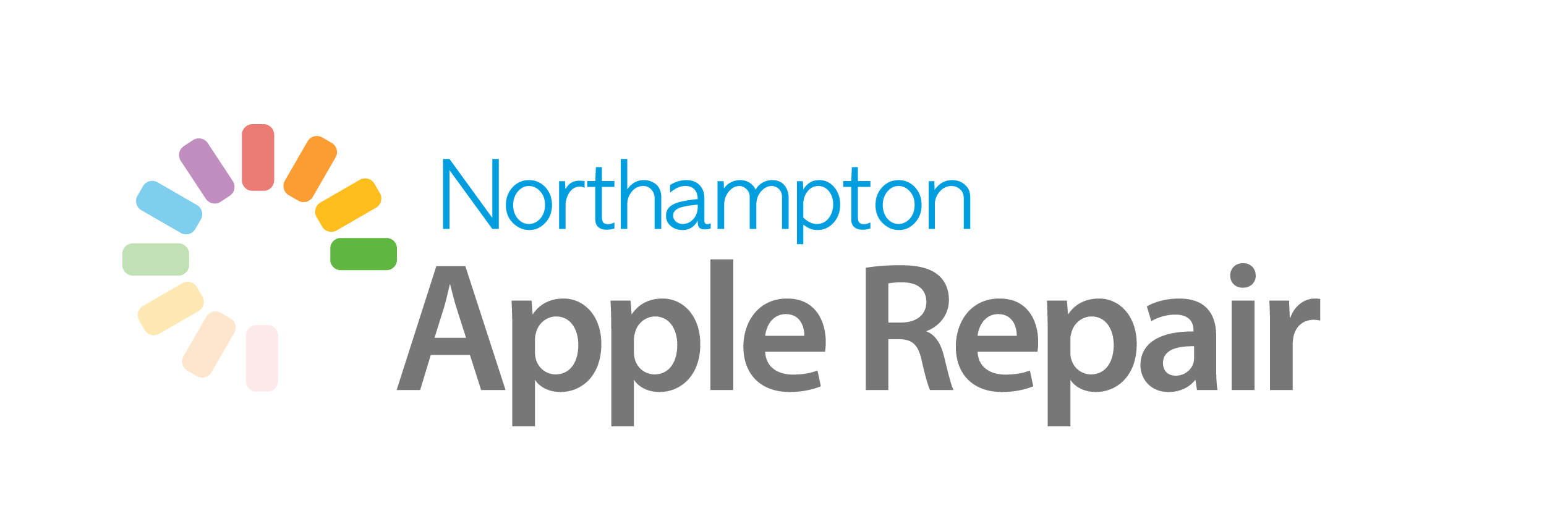

Recent Comments